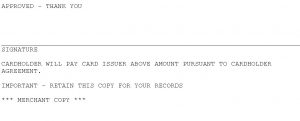Checkout a Wholesaler Primary Folio using a VCC on file
Select the correct folio from the list in the check out screen, you must have checked out the secondary(guest) folio first. Then select to check-out guest option.
Note: If the correct procedure was followed for check in and the VCC was charged, the balance of the folio should be 0 and no payment should be needed to be made. If there is a balance due on the folio, then follow the steps below.
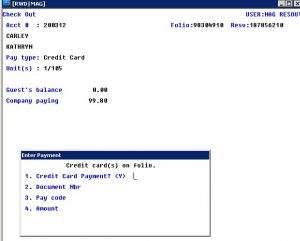
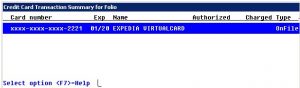
Select P for payment
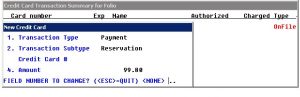
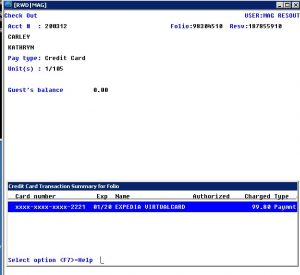
Print a receipt for the guest to sign and/or for their records
At this point you can print a charge slip/receipt for the guest. To do this highlight the transaction you just processed. Hit F7 to get your options available.
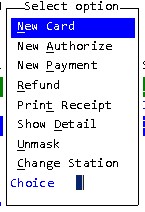
Select ‘t’ to print the receipt.
The only options on the print screen options that print both the guest receipt and the merchant copy (which is the one the guest signs and we keep), you MUST select to print this.
If you select to save or send, you will only receive the guest/customer receipt.
You may select to email a guest the copy of the receipt by selecting E for send as.
An example of when you would print the receipts is for a transient guest that paid for the remainder of their stay upon check in.
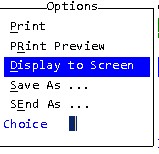
The receipt will look similar to this:
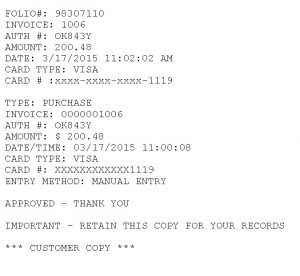
The merchant copy (ours) will look similar to the above but have a signature line for the guest to sign. Have the guest sign and file it away.