Credit Card Transaction Messages
If you see one of these codes on the credit card summary screen and the line is RED there is an issue with that particular card or transaction. This card CANNOT be used if you see any of these values. You must get a new card from the guest. The exception is a ‘c’ and this transaction will need to be processed by night audit via the Dollar on the Net site.
CC’s displayed in a red line, 1st character means:
n = missing name
e = bad expiry date
t = bad card type – we don’t accept this type
$ = token expired
d = transaction declined
c = check later (use EOD process)
x = transaction deleted
? = any other error
! = unprocessed/unposted transaction thru DOTN
Transaction processing error messages
| Card was declined | Obtain a different card or card information from guest |
| No input from CU | No input from customer. Means that the swipe did not happen quick enough, try again. |
| Card has Expired | Verify the expiration date/ask for different card |
| Security Code Error | Verify the security code/ask for different card |
| Address Verification failed | Verify the zip entered is the billing zip code |
| Refer to card processor | Contact IT for assistance. Shift4 may be encountering issues with their website |
| Network error – refer to card processor | Refer to IT for assistance. Shift4 may be encountering issues with their website |
| Verify ID | Verify the ID against the credit card |
| Error requiring GetInvoiceInformaton | Must be processed via DOTN site |
| Blank Response | ? |
| Error | Refer to IT for assistance |
| Network timeout | Check cable from swipe to computer to make sure it is connected. If issue persists, contract IT for assistance. |
| Transaction cannot be processed | Ask for another credit card. If this persists contact IT for assistance |
| Transaction cannot be processed DB Offline | Merchant database (Shift4) is offline. Wait a few minutes and try transaction again. If issues persists, contact Shift4 or the IT department. |
| *CHK Ltr Message on CC summary screen | Process these transactions again through the Check Later cc transaction process defined above. |
| NO INV |
Message you will receive if you need to get a verbal authorization. The phone # will be the correct phone #(screen shot shows a fake #) for the merchant processor to call. You will enter the authorization code given then hit return. If no authorization given, hit enter and the transaction will NOT be processed. 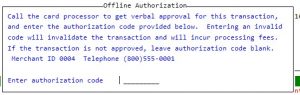
Window for invalid AVS(address verification)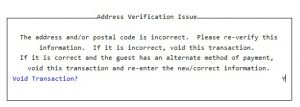

In the event that the UTG(Universal Transaction Gateway) has been restarted and the swipe machine is not in a “WaitReadyState”, you might see this message:
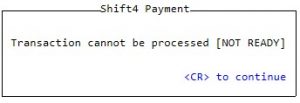 Please power off the swipe machine, wait at least 30 seconds, power back on, wait for the device to say it’s ready and then try again.
Please power off the swipe machine, wait at least 30 seconds, power back on, wait for the device to say it’s ready and then try again.
