Reservation Entry with Advance Deposit Payment
When creating a new reservation the agent will enter all appropriate information. When it’s time to take the advance deposit, the agent will select #8 from the options menu, credit card transactions.
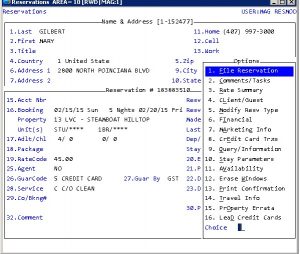
When prompted, the agent will enter their password and register, ignoring the station field. This station field will only be used when you swipe a credit card.
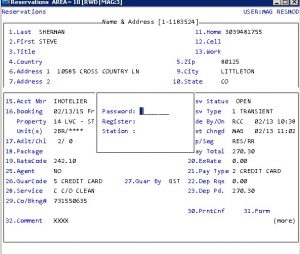
The transaction box will open and at this point you will be adding a new transaction which is the credit card information and the transaction amount. First you enter a transaction amount
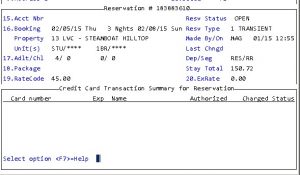
Press F7 to get the list of available transaction types or in adding a new reservation, you will be selecting “N” for new.
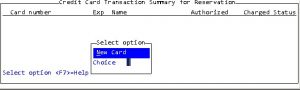
When doing a new reservation and adding an advance deposit, the transaction screen will default to advance deposit and fill in the amount of the total stay. If this is not the amount of the advance deposit requested, this field can be changed to any amount. You are able to see the nightly rate and total stay above the transaction screen.
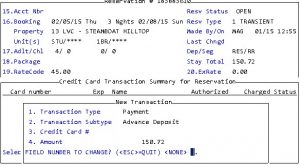
Once your amount is correct, you hit return/enter to confirm the dollar amount. If the dollar amount is correct answer Y, if not, answer N and you will be returned to the new transaction screen.
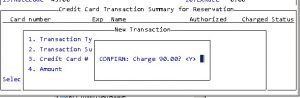
Answering Y will advance to the next window where you will add the credit card information.
Enter all information if manual entry. If swiped, this should be filled in for you.
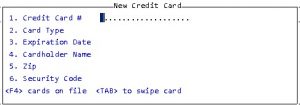
Select the type of card the guest is using.
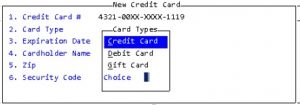
Please verify the zip code and get the security code, on the back of the credit card, from the guest. Having the zip and security code is a MUST for manually entered cards. The security code is a 3 digit # on the back of the card for MC/VI, Discover. It’s a 4 digit code on the front of the card for AMEX.
Once the transaction has done its processing, you should receive a transaction approved message on the screen
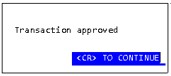 If the transaction is not approved, you will get a message relating to the type of error that occurred. Use the transaction error messages table for a resolution to the message you received. Correct the issue relating to the message you received and process the card again.
If the transaction is not approved, you will get a message relating to the type of error that occurred. Use the transaction error messages table for a resolution to the message you received. Correct the issue relating to the message you received and process the card again.
The transaction will be displayed in the transaction window.
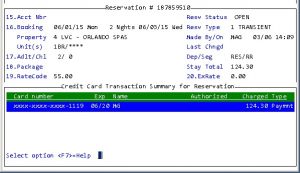
At this point in time, you should be complete with the advance deposit payment and the reservation must be filed. If changes are needed to the credit card payment just made, select F7 to show the options available for your security level.
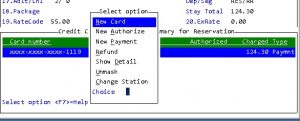
If you need to add another payment for advance deposit, hit F7 for your option, select P for new payment. The credit card # will default into the cc# field, you enter the amount you want to charge and continue on.
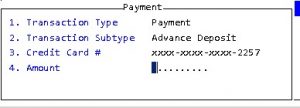
You will be asked to confirm the charge amount. Then the next screen appears asking for zip & security code.
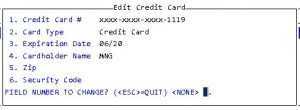 ** For testing purposes, blank out zip code & security code. When we go live you will be required to enter these
** For testing purposes, blank out zip code & security code. When we go live you will be required to enter these
