Transient Check in Process-Charging full stay amount
Transient Check in Process (FULL STAY Charged at Check in)
TRANSIENT (1) Guest arrives for check in
Pull up booking from Guest Function – Check in Reservation Option
The first screen that appears in the check in process, VERIFY GUEST INFORMATION –
At this time ask the guest for their ID “Hello Mr./Ms. Smith, may I please have your ID for check in?”
Once info is verified, answer Y to prompt Is this the correct guest?
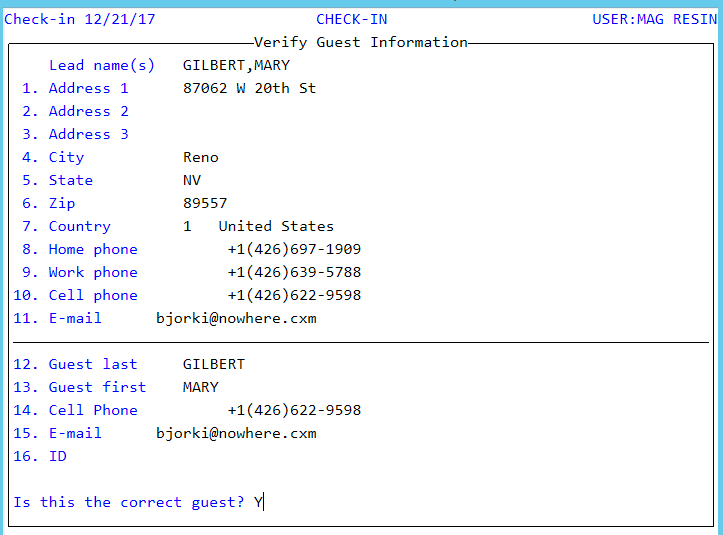
Answer Y after you have verified the ID of the guest.
If any fields are invalid, correct them at this time. If there are invalid fields, ask guest for information. Phone # and email address may be needed for pre-check in notification.
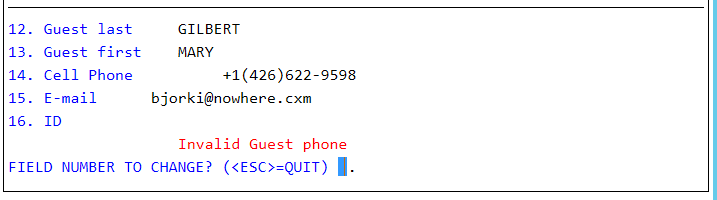
Once done with corrections, answer Y to the question “Are you done making changes? “
If prompted, enter your password to confirm that the guest name, ID & credit card name match the reservation.

Once you are at the unit assignment window the unit may be pre-assigned or may take the first available unit.
Screen will look like this:
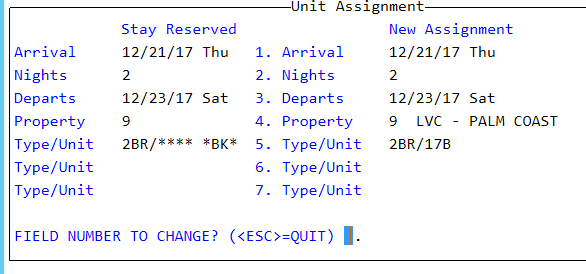
If no unit change, proceed with the check in.
When the reservation information redisplays and you are at the option selection, enter 8 for credit card transactions to process the remaining balance of the stay and to authorize the security deposit. The credit card information screen will appear. Most likely there will be a credit card transaction record that has been processed for the 1 night room & tax.
You will be shown the credit card used to pay for the deposit. Verify the credit card being used for the remaining balance due is the same as the one used for the deposit, matching the last 4 digits or ask for a new card that will be SWIPED. Process the remaining due as a NEW CARD Transaction so that the guest SWIPES the card they wish to use. Or they can use the Contactless option like Apple Pay/Android Pay/Samsung Pay. Either way, you will be presented with this screen and you will use TAB so the guest can SWIPE their card.
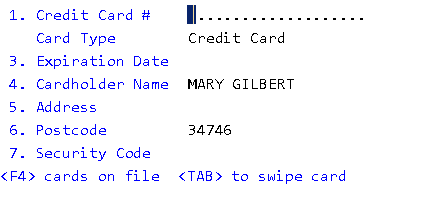

In this case, the entire room & tax has been already paid. If there is still a balance due for the stay, that amount will be displayed on the credit card screen when you select to make a new card transaction or a new payment, before you take the security deposit.
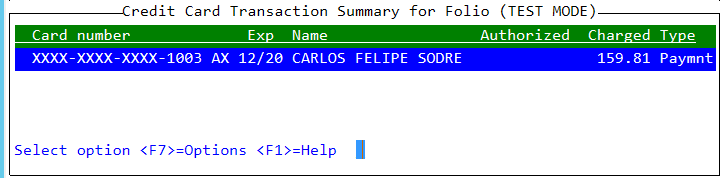
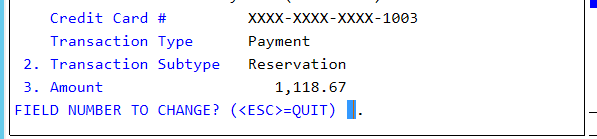
After taking the remaining due, proceed to take the security deposit. If you do not know the shortcut keys, hit F7 for them to display.
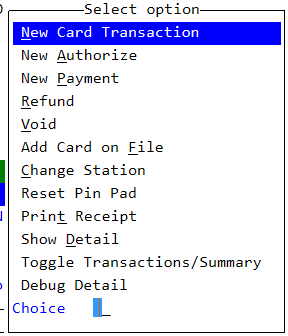
**When prompted for your password, register and station you must make sure you enter in the credit card station name so the correct credit card machine activates when you are ready for the guest to swipe their card.
Select A for new authorize and the screen will automatically populate with the credit card information and the authorization amount. Process the credit card transaction.
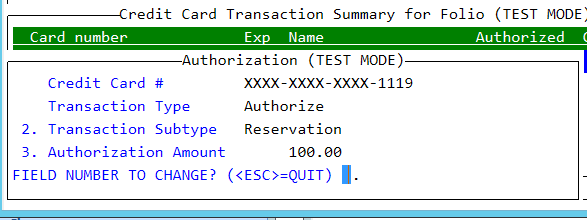
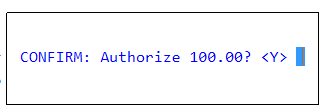
If the guest would like to use a different credit card, select N for new card.
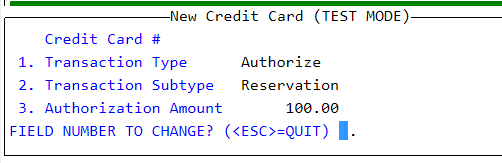
At the next screen the guest can swipe their card on the credit card terminal once you hit TAB so they can swipe.
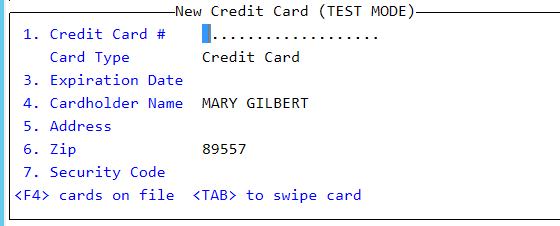
The card will be processed and if approved, you will be shown a “transaction approved” message. If not approved and it is declined you can try the swipe one more time. If still not approved, you must ask the guest to use a different card or take the deposit in cash. If there is an issue with this, please ask a manager to step in for assistance.
The credit card screen will now display the payment and the authorization.

Enter Credit Card Transaction Summary to Validate Deposit Charges, Obtain Full Payment and security deposit.
Select Options (New Card Transaction to process remaining balance/security deposit)
Remaining balance will prompt, confirm charge and then advise guest to swipe their card for payment.
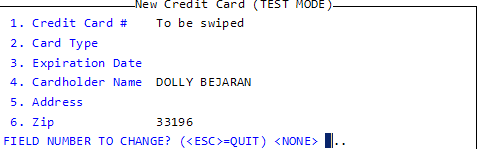
At this time verify the payment details and ensure guest is swiping their card.
- If the same card is used for the remaining stay and security deposit, ensure the name on the card matches ID provided for check in.
- If the card name/number differs, ask the guest to view the card used when processing the reservation. “Mr. /Ms. Smith, for verification purpose, May I please see the original card used to book this reservation?” {that card is not required for the deposit}
- If guest does not have the card used for the original deposit advised that an authorization for payment is needed or new payment. “Mr. /Ms. Smith, at this time we need authorization of this payment to allow check-in, or we can obtain new payment at this time.” {Approved Authorization to be obtained in the form of a CC Auth Form}
- If this occurs, please ensure details are submitted via email to your FD management team, CC inventory Team.
Once Payment/Security Deposit is obtained, complete check in process, Ensure guest signs the registration card.
